When MoonBack sends a notification it means we have successfully sent the notification to the servers which then distribute the notifications to your subscribers.
The following are reasons why notifications may show as "Delivered" in MoonBack activity but are not visible on your device or website.
Notifications are blocked in Settings
This is the most common reason. Check your browser settings on desktop or app settings on mobile:
Windows Notification Settings
Turn off Focus Assist: https://support.microsoft.com/en-us/windows/turn-focus-assist-on-or-off-in-windows-10-5492a638-b5a3-1ee0-0c4f-5ae044450e09
Check Settings > Notifications & Actions > Turn on Get notifications from apps and other senders. Make sure your site and browser are also enabled. More details in this article: https://support.microsoft.com/en-us/windows/change-notification-and-action-settings-in-windows-10-8942c744-6198-fe56-4639-34320cf9444e
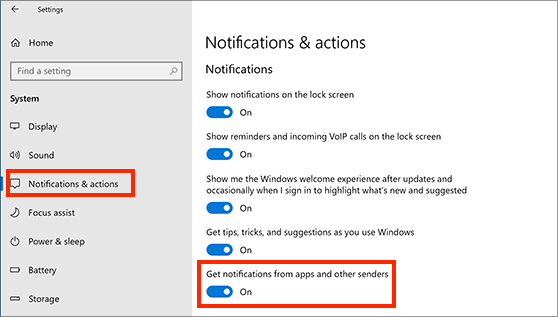
macOS Notification Settings
In the System Preferences > Notifications > Chrome or browser of choice, make sure "Allow Notifications" is turned on.
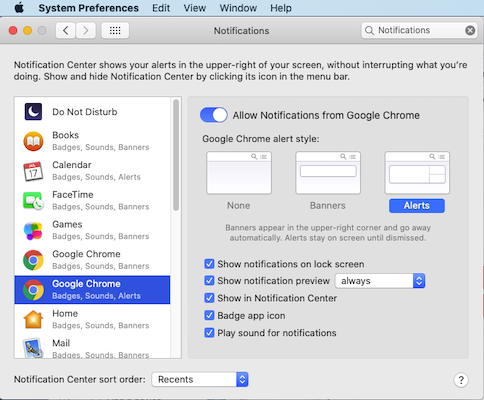
In System Preferences > Notifications > Do Not Disturb, make sure this is mode is not turned on. More details: https://www.imore.com/how-use-do-not-disturb-mac
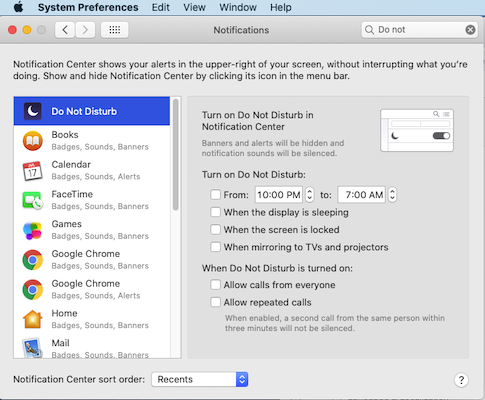
macOS also has temporary Do Not Disturb notification settings in the top right menu > scroll up.
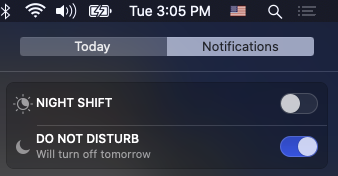
Android Notification Settings
Check in your Settings > Notifications > Chrome (or browser of choice). Make sure "Show notifications" and your website are checked.
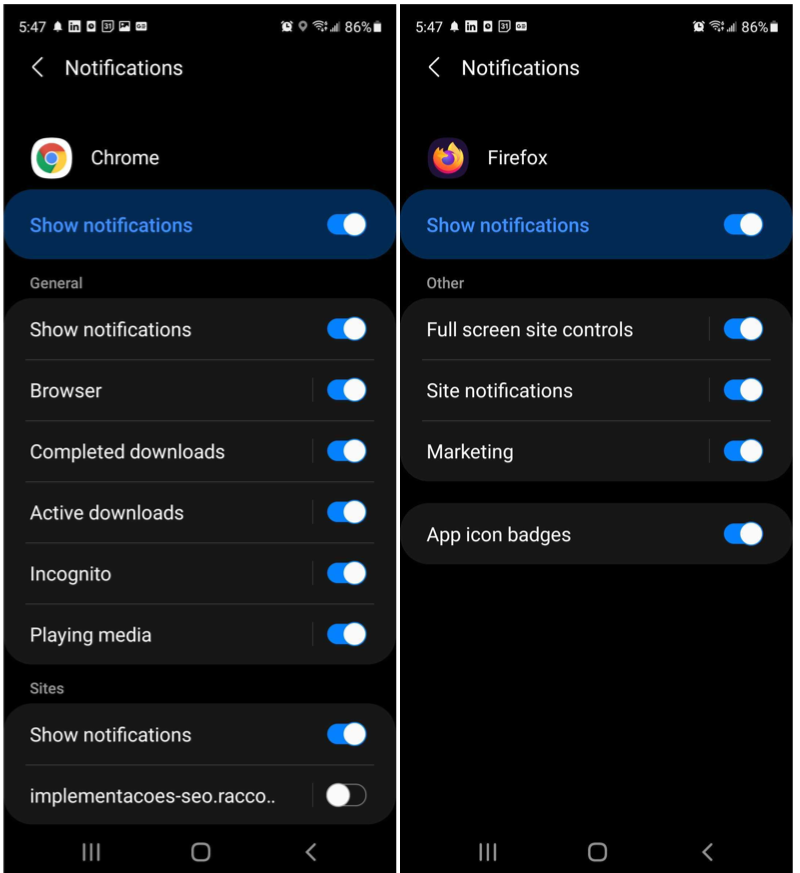
Other reasons
-
Network issues - No Internet: Devices must be online to receive push notifications. If your device is turned off, in airplane mode, has unstable or no internet connection, the push will not show until a proper connection is made. Also check the network / WiFi you're connected as it may have closed your connection to Apple or Google servers'. Try disabling and re-enabling your internet connection.
-
Not Subscribed
Make sure your device is still subscribed to push notifications. You can find your player id with this guide to make sure your device is still subscribed. -
Browser is Closed: Some browsers will not receive push if it is not running. More details in our Browser Behavior Guide.
-
Clearing Browser Data: Clearing your browser cookies, data, and/or history will cause the browser to not get notifications any longer and will need to revisit the site to re-subscribe.
-
Browser App Data Full: If your mobile browser app has reached its data limit or its data is full, you will need to clear the data on the app. If your mobile browser app has many unread push notifications and/or many tabs open, this can cause notifications to now show.
-
Unsupported Browser: Users must subscribe to notifications on their desktop or mobile device to receive notifications and it must be a browser that supports push notifications. We support modern versions of Chrome / Chromium, Firefox, Safari, Opera and Edge.
-
Full Screen: Full screen mode in some older browser versions prevent web push notifications from appearing. Make sure no windows are in full screen mode.
How to Reset Browser Permissions
If everything above is correct, follow these steps to reset browser permission to access site like a first time user.
- Go to your profile notifications page
- Unsubscribe from notifications
- Wait 3 seconds
- Click again in Subscribe
- Test it clicking in the link to send you a test notification
If problem persist, please contact us through support.
